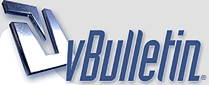
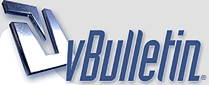 |
High Quality Thumbnails
Hi,
iam searching for a tutorial to make thumbnails like on teenist.com |bow| They are photoshopped to death i think but got no idea how to make them look like that. Any help is appreciated :) |
You could try something like this:
1. Open your image in Photoshop. Any photograph will work, but solid colors help this effect immensely. In particular, a lot of whites will create a beautiful angelic effect and reds burst into life brilliantly. In the end, though, you'll never know how it might look if you don't give it a try. Once your image is open, make sure it's in RGB mode (Image, Mode, RGB). Then, right-click the original layer and choose "Duplicate Layer". 2. Now we're going to blur our duplicated layer. This is an important step because it is what causes all the main colors to widen, the highlights and shadows to become more prominent and fade everything else into obscurity. Click "Filter", choose "Blur", and click "Gaussian Blur". Gaussian Blur provides the softest, most uniform blur. Clicking this option kicks up a new dialogue. Enter "15" in the dialogue but keep an eye on your preview. What you're aiming for is something that wipes all features away but leaves the overall shape of things intact. 3. Above your layers palette is a drop-down box that currently shows the word "Normal". This is your layer modes drop-down box. Click it and choose "Overlay". Play with the settings until you get the desired effect. hth :) |
thanks man! Not exactly but i was looking for, but it goes definatly in the right direction |bananna|
|
Anyone else?
|
I use dreamweaver and they make it automatically but they're not that nice. It's just an automated process which is very time consuming. Make sure you post what you find. I'd be interested in knowing.
|
|
Quote:
Thanks. |
Quote:
Thanks Simon, Or should I be thanking Annie Cash? Thanks Annie your tutorial helped too :D |
Excellent post guys, Thanks.
|
| All times are GMT -4. The time now is 03:26 AM. |
Powered by vBulletin® Version 3.8.1
Copyright ©2000 - 2025, Jelsoft Enterprises Ltd.
© Greenguy Marketing Inc