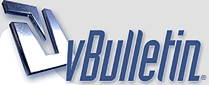
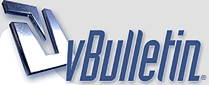 |
Photoshop - Predefined Size for Crops
Hello all...question...I'm trying to edit some pictures for various sizes of banners...I can't figure out how to set up an area like say 250 x 250 that I can drag around the picture to take what I want with a crop. Does anyone now how to do this? I've seen it in other programs, but can't figure out how to do it in Photoshop. I want to designate a size and then select which portion of the image I want in that size instead of play the magical crop game trying to get the exact size I want...any solutions are greatly appreciated...
thank you in advance -em ps...i know I can create a crop area and drag it around, but how do I define the specific size? |
1 Attachment(s)
Not sure which version of Photoshop you have - but in CS3, you can set the size you want in the bar at the top when you have the crop tool selected - I've attached a screen grab
|
Quote:
thank you |
You might be able to create a new file at 250X250 then drag your picture into it and move it around the way you need it. Works for me.
|
There are probably faster ways but I'm..
1) creating a new image (CTRL+N) - white background - that would be 250x250 px image 2) CTRL+A to mark all, CTRL+C to copy 3) going back to orginal image, CTRL+V to paste 4) using any of the keypad keys (1-9) to quickly change opacity of automatically created layer 5) pressing V to activate 'move tool' and moving the layer to the the requested area 6) selecting my 250x250 layer by clicking CTRL + mouse button on the layer in the layer list (right bottom), changing active layer to the orginal image (the lower one) 7) then again CTRL+C, CTRL+N and finally CTRL+V & CTRL+S or CTRL+ALT+SHIFT+S Sounds complicated but it really takes only few seconds |
Quote:
So if you make the square bigger or smaller - it is still still crops at 250 x 250. When you drag out your shape with the crop tool - it should partially mask out the back ground only leaving visible the area which you will be left with. You can click and drag anywhere inside the unmasked area to drag it around you image... I'm pretty shit at explaining things - so I hope you understand :) |
Quote:
|
Thanks everyone for the responses...I'll work with it some more...
|
| All times are GMT -4. The time now is 02:16 PM. |
Powered by vBulletin® Version 3.8.1
Copyright ©2000 - 2025, Jelsoft Enterprises Ltd.
© Greenguy Marketing Inc